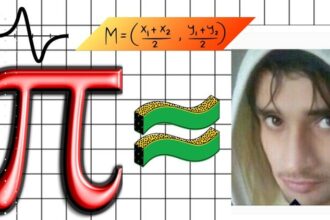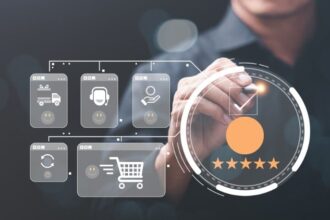What
You’ll Learn
You’ll Learn
- Design professional-quality reports in Power BI that are both visually appealing and easy to navigate.
- Create interactive dashboards that allow users to explore data and gain insights dynamically.
- Explore advanced Power BI features such as bookmarks
- drill-throughs
- and report tooltips to enhance report interactivity.
- Implement themes and templates to ensure consistency across reports and align with organizational branding.
- “Use Power BIs various visualization options to represent data effectively
- including charts
- maps
- and custom visuals.”
- Become an expert in using Power BI to analyze and visualize numbers
Requirements
- A fundamental understanding of Power BI
- including how to navigate the interface and use basic features.
Description
Have you ever wondered how to create amazing Power BI reports?
In this course, “Mastering Power BI Report Design – Beginner to Advanced,” you’ll learn everything you need to know to go from a beginner to a pro! Whether you’re just starting out or already have some experience, this course will show you the Top 10 Power BI Tricks You Must Know to make your reports look professional and work smoothly.
In this course, you’ll discover:
– The Ultimate Beginner’s Guide to Power BI – We’ll take you from zero to hero, teaching you how to get started with Power BI, even if you’ve never used it before.
– How to Use Power BI Visuals Like a Pro – You’ll learn how to create powerful visuals and how I simplified Power BI visuals using this cheat sheet to make your work faster and easier.
– Everything You Need to Know About Structuring Power BI Reports – Want your reports to look neat and organized? I’ll show you why you should focus on structuring Power BI visuals and fields to keep your reports clean and professional.
– Advanced Design Techniques – We’ll go beyond the basics and teach you how to use layering, grouping, and KPI cards for clean Power BI dashboards. You’ll also learn how to switch visuals using buttons for an interactive experience.
– How I Successfully Became a Data Analyst (And You Can Too) – This course isn’t just about learning Power BI, it’s about giving you the skills you need to become a data expert. We’ll cover the top 3 steps to become a data analyst, so you can start your career today!
By the end of this course, you’ll know how to create professional, interactive Power BI reports and become confident in your data skills.
If I had to start all over again, this is the course I wish I had! Enroll now and start mastering Power BI today!
Our experienced trainer, Ali Noorani, will guide you through live sessions using real datasets, ensuring a structured and engaging learning flow. Alongside the live sessions, we provide a detailed manual designed as take-home material. This manual is accompanied by exercise files, allowing you to practice and reinforce your learning at your own pace. Should you need any assistance, please do not hesitate to reach out to us at info@amzconsulting.com.au. We’re here to support your learning journey every step of the way.
Course Outline:
Module 1: Introduction to Power BI Report Design
-
The philosophy behind effective report design.
-
Best practices and common pitfalls.
-
The importance of tailoring reports to your audience.
-
How to create reports that inform and impress simultaneously?
Module 2: Overview of the Report
-
Detailed walkthrough of a sample report.
-
Understanding the purpose and audience for each report component.
-
Introduction to various Power BI tools and features used in the report.
-
Setting the stage for hands-on report creation.
Module 3: Understanding All the Visuals
-
Introduction to common Power BI visuals.
-
Scenarios for using different types of charts and graphs.
-
Practical examples of visual selection based on data type and report goals.
-
Tips for maximizing the effectiveness of each visual.
Module 4: Understanding Fields of Visuals and Creating Donut & Column Charts
-
Step-by-step guide to creating and formatting donut and column charts.
-
Understanding the fields and data aggregation in Power BI visuals.
-
Practical tips for customizing visuals to highlight key data points.
-
Exploring the formatting pane to enhance visual appeal.
Module 5: Selection Pane, Bookmarks, and Buttons
-
Using the selection pane to manage visual layers.
-
Creating bookmarks to save specific report states.
-
Adding buttons for interactive navigation.
-
Practical examples of improving report interactivity.
Module 6: Switching Visuals through Buttons
-
Setting up buttons to switch between different visuals.
-
Managing visual visibility and state changes with bookmarks.
-
Practical demonstration of creating a dynamic report interface.
-
Tips for maintaining a smooth user experience.
Module 7: Layering, Grouping, and KPI Cards
-
Techniques for layering and grouping report elements.
-
Best practices for creating a visually appealing report layout.
-
Using KPI cards to emphasize important metrics.
-
Practical examples of organizing report visuals.
Module 8: Chiclet Slicer and Dynamic Titles
-
Setting up and customizing the chiclet slicer.
-
Creating a dynamic title that updates with slicer selections.
-
Practical examples of using images in slicers.
-
Tips for enhancing user interaction with dynamic elements.
Module 9: Adding Logos, Slicers, and Finalizing Visuals
-
Adding and positioning logos in your reports.
-
Setting up slicers to filter data effectively.
-
Finalizing the visual design of your reports.
-
Practical tips for aligning report elements with your brand.
Module 10: Conditional Formatting and Themes
-
Applying conditional formatting to various report elements.
-
Using themes to create a consistent visual style.
-
Practical examples of conditionally formatting data.
-
Tips for efficiently managing report aesthetics.
Module 11: Dynamic Calculations
-
Creating a table to enable dynamic slicers.
-
Writing DAX formulas for dynamic calculations.
-
Practical examples of using dynamic calculations in reports.
-
Ensuring seamless updates of visual data based on user selections.
Module 12: Dynamic Titles and Tooltips
-
Creating and applying dynamic titles using DAX.
-
Setting up customized tooltips for enhanced user experience.
-
Practical examples of integrating dynamic elements into reports.
-
Tips for maintaining clarity and interactivity in your reports.
Module 13: Reset Button, Exporting, and Importing Themes
-
Creating and configuring a reset button using bookmarks.
-
Exporting and importing themes to standardize report design.
-
Practical examples of using reset buttons and themes.
-
Tips for ensuring a cohesive look and feel across multiple reports.
Module 14: Drill Throughs
-
Setting up drill-through pages and connecting them to visuals.
-
Managing drill-through filters and interactions.
-
Practical examples of creating effective drill-through reports.
-
Tips for training users to utilize drill-throughs effectively.
Who this course is for:
- Professionals who want to enhance their report design skills in Power BI to deliver more insightful and visually compelling reports.
- Individuals familiar with Excel who want to upgrade their reporting and visualization capabilities by learning Power BI.
- Those working in BI who want to leverage the latest tools and techniques in Power BI to create more dynamic and interactive reports.
- Independent professionals who offer data analytics and BI services and want to expand their service offerings by mastering Power BI report design.
- Professionals who need to create or oversee the creation of reports that effectively communicate data insights to various stakeholders.